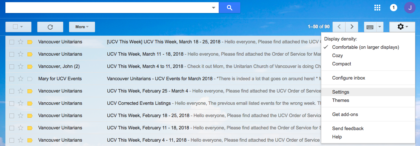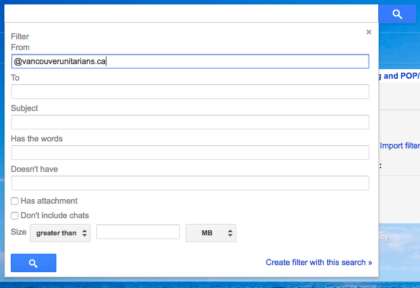Whitelisting UCV Email Addresses
A guide from your UCV Communications team
In order to better receive emails relating to UCV, it can be helpful to tell your email program that you trust and value UCV emails. Precise steps to do this differ based on the email program that you use.
for Gmail
- Navigate to your Gmail account
- Click on the ‘gear’ icon in the upper-right screen, and select “settings” from the dropdown menu
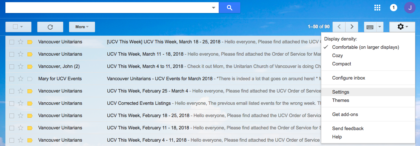
- From the settings menu, select the “Filters and Blocked Addresses” tab, then click on the “Create a New Filter” link

- In the pop-up which open, enter “@vancouverunitarians.ca” in the ‘From’ field and then select the “Create filter with this search” link in the lower right of the window
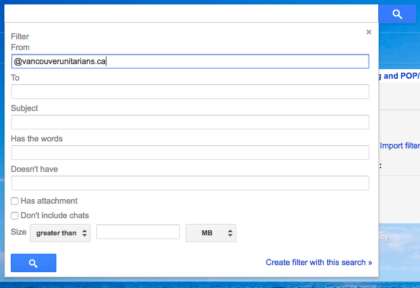
- Check the “Never send to Spam” box (and any other options you would like) and then click “Create Filter”

The above steps are intended to be an elaboration of the official steps described by Google to add a filter to Gmail: https://support.google.com/mail/answer/6579?hl=en
If you have any other concerns about our social media, e-newsletters and website, send to Communications Committee Co-chairs.